The Golden Computer Rule…
Category: Technology, Tips and Tricks


When it comes to computer issues nothing is more disconcerting than waking up one day and that computer you have had for 5 years stops booting. A white screen that never loads the desktop, three alarming beeps and a black screen, whatever the symptom–the cause is more often than not, hard drive failure. There’s a moment of panic, some slight shock as you attempt to hold down the power button and get the computer to load. Unplugging it and plugging it back in doesn’t work. Moving outlets doesn’t work, the last option you have is to call someone in technical support in hopes that there is something that can be done to recover something–anything at this point.
I get a case like this at least once a week in my line of work, and each time the unsuspecting person on the other end of the line is horrified and flabberghasted by the fact that all of their pictures and videos from the last half decade are gone. It’s happened to me. Pictures and videos of people that were close to me who have long sense passed, or moved on. Losing those last solid reminders is like losing those people all over again. There is no amount of consoling that can be done when something like that happens. Especially from a stranger on the other end of the line.
I am of the strong opinion that if anyone is buying a computer, they take the proper precautions to protect the information that is stored. The best analogy I can think of is buying a car and never getting the oil changed, never getting the tires rotated, or the break pads replaced, and just running the car down until the engine blows. For most people, a blown engine isn’t in the budget, and neither is a new computer. I would argue that the information that is saved on your hard drive is (I hope) more important to you than your car, and taking the proper steps to protect this invaluable data is not hard, and is far more cost effective than the lost remnants of time that none of us can never get back.
Where to Start
I’ll list the Pros and Cons for simplicity at the end of each section A backup plan that works, is a backup plan with redundancy. It’s no good if you keep an external hard drive with all of your pictures in a dresser drawer. What if there’s a fire, or theft? Just because you have an external drive, does not mean that it will work forever, they are just like the hard drives in your computer, they need a back up plan.
Most people reading this blog are most likely running a PC or a Mac, so these tips apply to them. Although I am becoming more convinced that most people would be better protected automatically by using Google’s Chrome OS, but I digress, that is another blog entirely.
On-site Backup
Here’s what I suggest: At least one on-site backup such as an external drive that uses Apple’s Time Machine or recently introduced in Windows 8 Microsoft’s File History which actively backs up your computer as you use it. Once set up, as long as the external drive is connected it remembers how your system looked on any given day—so you can revisit your computer as it appeared in the past.
This gives you the benefit of having your files on hand at all times, and it’s a great “set it and forget it” solution. The information is stored wherever your computer is, and you have direct control on how and where it is stored. Issues may arise if your external drive isn’t large enough, or the hard drive experiences some damage along the way. Also, if you are not set up wirelessly to backup, if you carry a laptop around with you, it is not practical to drag that backup drive where ever you go. This is where Plan B of your master backup plan comes into play.
Off-site Backup
A great example of this is a service I have used for over five years, Carbonite. Off-site backups are great because they work as long as you have a steady internet connection, and time to allow the backup to occur. Most off-site backups are a subscription service that do not limit the amount your computer can back up. Some people prefer control and use affordable services like Google Drive or iCloud Drive – at the moment I’m a fan of Carbonite as it is a subscription service that backs up however much data my Mac can hold, with the added bonus of backing up my iOS and Android pictures and videos at no extra charge.
It’s my goal that these tips offer you the information you need to avoid this disheartening situation where you lose any information that is valuable to you, sentimental or not. The most important piece of information I hope that you remember is: Your Computer is a Machine. Machines fail, just like everything else, and in order to avoid losing anything, it must be backed up.
Go BAck To Blog pageWordPress Hosting
Website Building
Fully Managed WordPress
Clients