Need Help? Check out the Help Menu!
Category: Tips and Tricks

People come to me with lots of tech support questions about their computers, and most of the time I look like a wizard as I fix WiFi passwords or Mail issues. “How do you do it?!” They exclaim with wonder beaming from their eyes as if my powers are a universal mystery never to be solved. Well no more!
All Macs and Windows programs come with a little forgotten menu that offers some of the best answers for a plethora of how-to questions, technical quirks, and helpful guides.
Even in my day job, I use this long forgotten menu to find the best answers to the questions that get asked. It’s curious that these menus don’t get used anymore. I often wonder if this is because we get inundated with so much information that the best options for assistance get overlooked. Perhaps, this is due to Banner Blindness, a phenomenon we have developed whereby we subconsciously ignore banner-like information because we most commonly associate these areas of the screen with advertisements, but I digress.
On Windows: To open a program’s Help system:
•On the Help menu of the program, click the first item in the list, such as “View Help,” “Help Topics,” or a similar phrase. (This text will vary.) – or –
Click the Help button (sometimes listed under the File.
Bonus Tip:You can also access Help by pressing F1. This function key opens Help in almost any program.
On a Mac: The Finder and most other Mac apps have a Help menu in the menu bar located at the very top of the screen in every app.
Next time you’re faced with a computer problem, check out the local help menus to see if they can answer your question and you will become your own Wizard!
WordPress Hosting
Website Building
Fully Managed WordPress
Clients